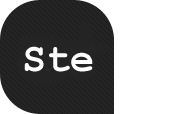By Linda Bustos
Are those really your conversion rates?
Do customers actually find your site using that keyword?
Are you sure that Digg story sent you all that traffic?
Google Analytics may be lying to you, even though it tells the truth — simply because you’re not telling it how to track your site effectively. Are you guilty of any of the following?
Heads Up: All inks open up in new windows, don’t say you weren’t warned.
Tracking Too Much
1. Tracking Your Own IPs
Google Analytics allows you to set up filters for any IP that you don’t want to track. You should consider adding a filter for any user who doesn’t represent your target audience – including company employees’ home computers, the office IP block, SEOs and other web consultants and, if you can identify them, competitors! There are a number of problems tracking unnecessary IPs causes:
- Overstates your type in traffic (when visitors type in your domain it’s an indicator of brand awareness or preference) and dilutes your referral source stats. Your organic and paid search programs may be driving a lot more traffic than you think.
- Understates your conversion rates. Your direct type-ins could be your highest converting traffic source, but you’d never know it if you’re tracking every visit from employees, stakeholders and consultants. Your referring site and keyword conversions could also be affected if your own folks are using search engines and external links frequently to access content.
- Overstates average time on page. Do you spend hours poring over your site, deciding what to tweak to improve conversion rates? How about when you keep your pages open in multiple tabs while you’re working on other things? This is not your typical customer behavior and is not a good indication of your content’s engagement.
- Creates misleading keyword referrals. As a blogger, I often use Google to locate content I’ve written in the past. I find it more user friendly than WordPress’ internal site search. I don’t want to see a bunch of keyword referrals from myself, mistaking them for long-tail traffic.
- Messes up your Content stats. Your “Top Content,” “Landing Pages” and “Exit Pages” will all be skewed by tracking irrelevant IPs. You don’t need to see CMS pages like http://www.url.com/category/page/pageID/edit cluttering up your reports, it wastes your precious time.
Send out a memo and collect IPs from all users you don’t want to track asking for their work and home IP addresses and create filters for each. You can save some time by adding a filter for a range of IPs. Or you can use an advanced, cookies-based filter in your office which will compensate for dynamic IPs.
Then go into your Analytics Settings, and in the bottom right corner you’ll see a link to the Filter Manager

Then proceed to add each filter, and make sure to name the filters intuitively so it’s easy to make edits in the future.

2. Tracking Irrelevant Referring Sites
Do you have an intranet, project management system, wiki or internal company blog that sends you hundreds or thousands of hits each month? Is your award-winning web design showcased in a plethora of CSS galleries? Are you getting traffic from affiliate networks when affiliates check out your site? Did you post your site in a forum asking the community to critique your design? There are many more scenarios where you may be getting a wave of non-converting traffic that can mess up your data.

Use your Traffic Sources / Referring Sites data to note which sites to filter. (Tip: set your date range to cover at least a year, your reports usually only show one month’s data by default.)

Setting up a domain filter works just like the IP filter. Just select “Exclude All Traffic From A Domain” instead of from an IP address.

3. Tracking Visitors Outside Your Target Market’s Geography
Maybe you’re getting a lot of natural search traffic from visitors who simply can’t buy from you because you don’t ship to their state or country. Sure you can tell Google which country you’re targeting through Google Webmaster Tools, but believe it or not, Google is not the only search engine in the world! Why dilute your real conversion rate? Set up custom filters to exclude certain countries, and use your Map Overlay on your Dashboard to determine which countries to filter.


You’ll need to set up a “Custom Filter” like so:

4. Tracking Too Many Query Parameters
Dynamic URLs and session IDs can cause Google Analytics to attribute unique page views to content that is essentially the same which makes it difficult to accurately gauge how well certain pages are performing.
It’s important that you distinguish which parameters are necessary to track (they make a page unique or tell you something about a visitor’s actions) from those that don’t. It can be dangerous for a non-techie to just start hacking out parameters under the premise they’re all problematic – product types and colors, for example. Once you exclude a URL query parameter, any matching URL will not show up in your reports, so make sure IT is involved in the decision process if you’re not sure. You can isolate parameters by viewing Content / Top Content and entering \? into your Find field (make sure it’s a backslash or it won’t work).

To set up your filter, go to Settings / Edit / and click the Edit link for Main Website Profile Information (it can be easy to miss the edit link):

Add your parameters separated with commas, no spaces:

While you’re at it, you can set your default page to index.html, index.php or home if direct type in traffic redirects to such a URL. This will prevent your home page’s page view count to be split between two URLs. Be sure to omit the “/” in the box.
Not Tracking Enough
5. Forgetting to Tag ALL Your Pages
Unless you have a CMS that will automatically tag all your content with appropriate code as you create it, you could have holes in your tracking due to human error which screws up your entrance and exit page data. A high number of mysterious referrals from your own domain may tip you off that there’s a tag or two or ten missing. You can use free tools like SiteScan or WASP to identify errors, or a paid tool like Web Link Validator.
6. Sloppy Goal Configuration
Hey, we’re human. It’s easy mistake to make is a typo or incorrect URL in your goal funnel. Double and triple check your goal setup.

There are other issues you may have:
- You may be using the wrong match type for your goal, especially if your URLs are dynamically generated or your conversion funnel contains multiple steps on one URL. It’s important you select the right match type: Exact Match, Head Match or Regular Expression Match.
- If you are excluding parameters as mentioned above, you must set up your goals to match the rewrite.
- If your goal is a file or media download, you need to tag your links with _trackPageview () JavaScript to track it properly.
- Your goal funnel may include a step on a third party site that won’t have your Google Analytics tracking code on it. But you can track outgoing links by adding another piece of JavaScript.
- Make sure track 3rd party ecommerce shopping carts properly.
Then verify you have set up your goals correctly.
7. Setting Short Cookie Durations
If your first party cookies expire too soon, some of your campaign conversions will never be counted. Your average sales cycle may exceed 30 days, but if your cookie’s gone, you may be overstating your direct type in conversions and understating your paid search, email or affiliate campaigns. This is a decision you have to make based on your business, but it’s something to think about.
8. Not Tracking Full Site Referral URLs
What if your site gets Dugg more than once or linked to from many pages of a single domain? By default, your content reports will show these referrals from just the domain, not the pages unless you click through to see more detail from the individual domain. But there is a hack (courtesy of Rueben Yau) that will help you show full referral URLs in your main analytics reports. This boosts the efficiency of your analysis, especially if you’re playing in the social media marketing sandbox.

(Screenshot via Rueben Yau).